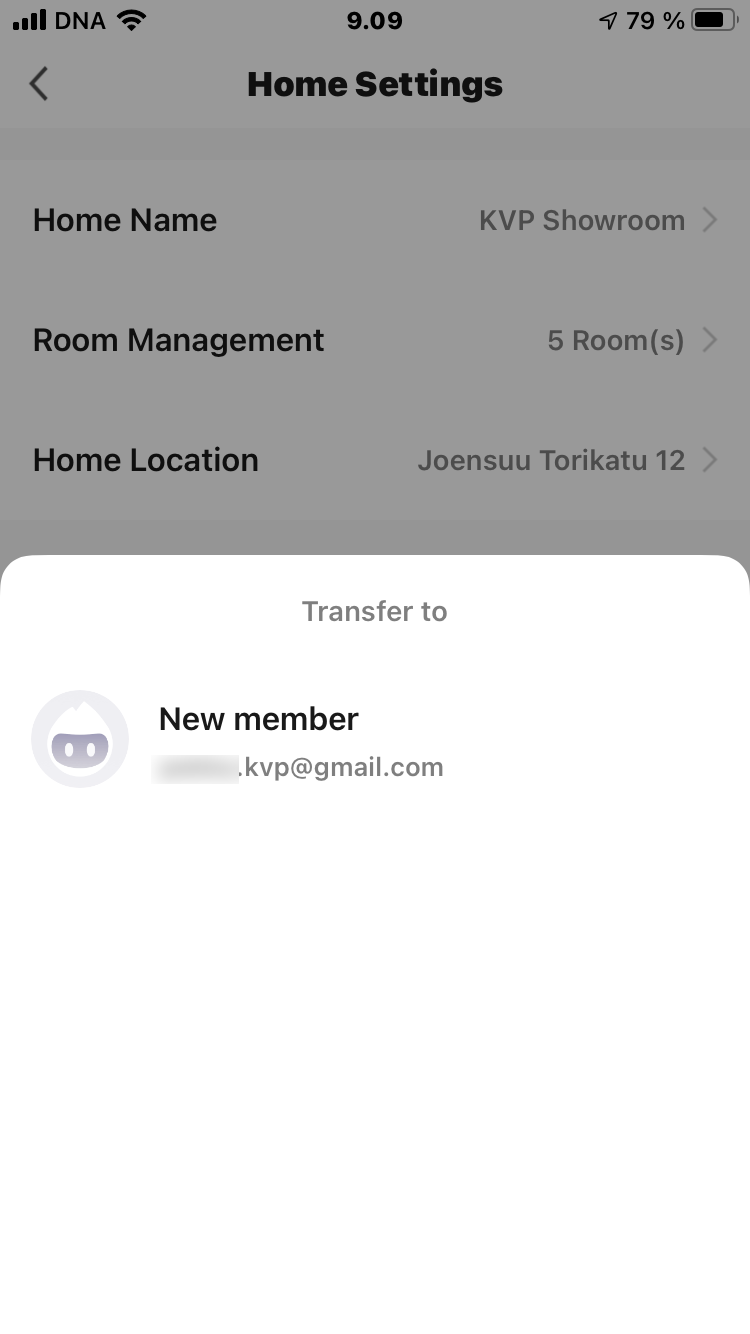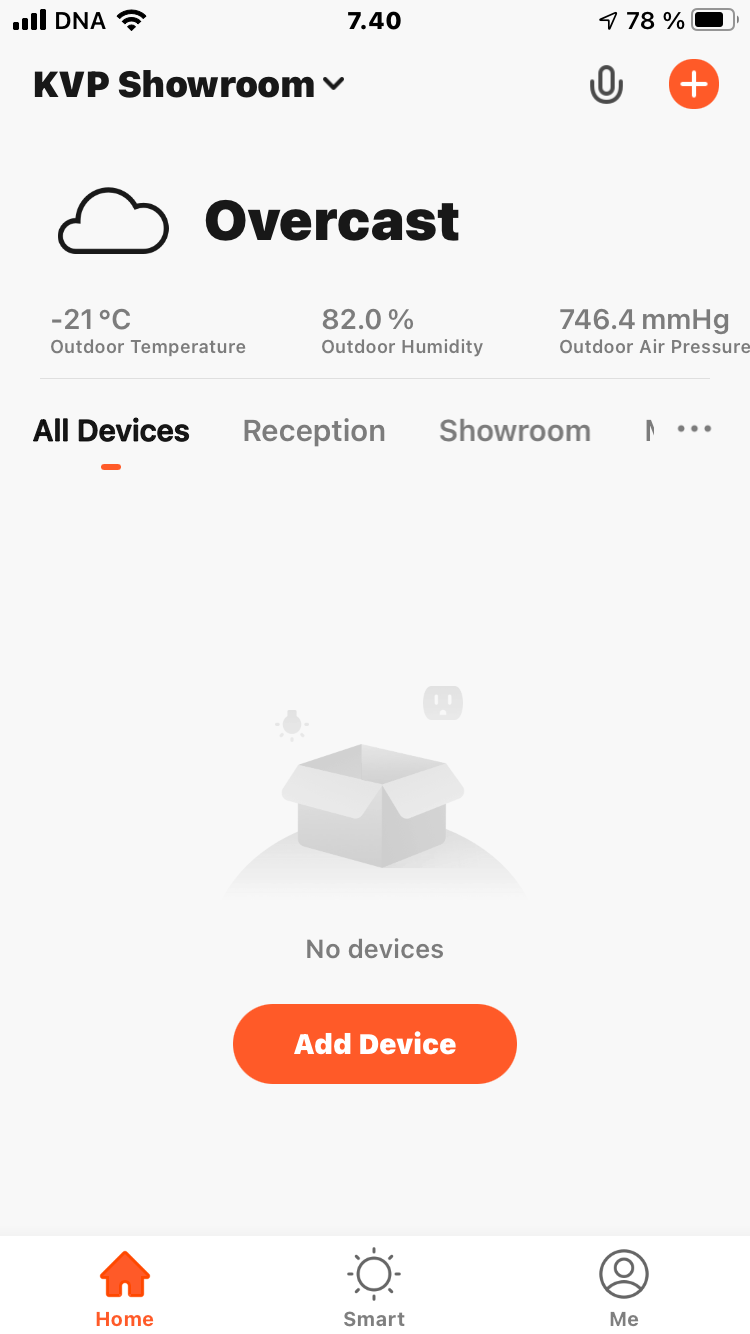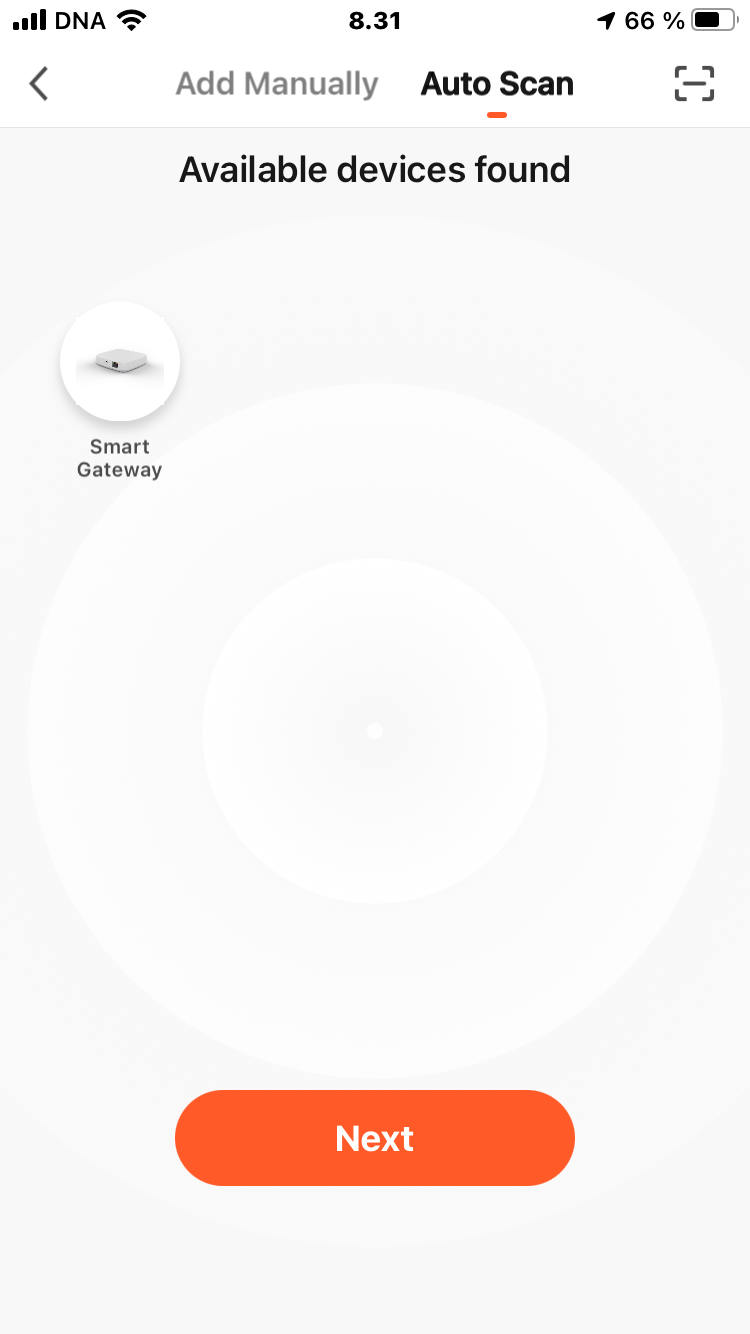HOW TO
Step by Step Guide: How to Install and Configure Smart ZigBee Gateway
This guide will show you step-by-step instructions for installing and configuring Smart ZigBee Gateway KVP-GWF01.
There are four steps:
1. Installing a mobile app and registering an account.
2. Setting up the application.
If you already know how to do this, you can skip directly to the next step.
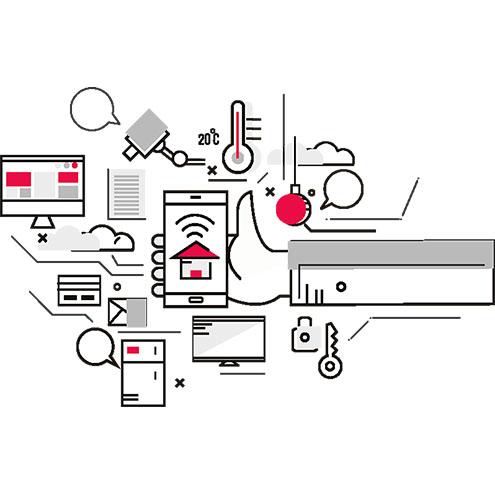
01
Installing a mobile application and registering an account
Download mobile app from Google Play or App Store
There are two identical apps Tuya Smart and Smart Life, choose the one you like best. In our example, we use Tuya Smart from App Store.
The first time you launch the app, you will be prompted to register an account. This is a common procedure that you have already done many times.
02
Setting up the application
03
Installing ZigBee Gateway
04
Removing ZigBee Gateway

LINKS
Useful links
You will find useful links on this topic here:
How to Install and Configure Smart ZigBee Gateway
How to install a mobile application and register an account
How to Install and Configure Smart ZigBee Sterilizer
How to install a ZigBee sterilizer
How to set the sterilization time and duration
How to remove the Smart Sterilizer
How to set up sterilization after each visit