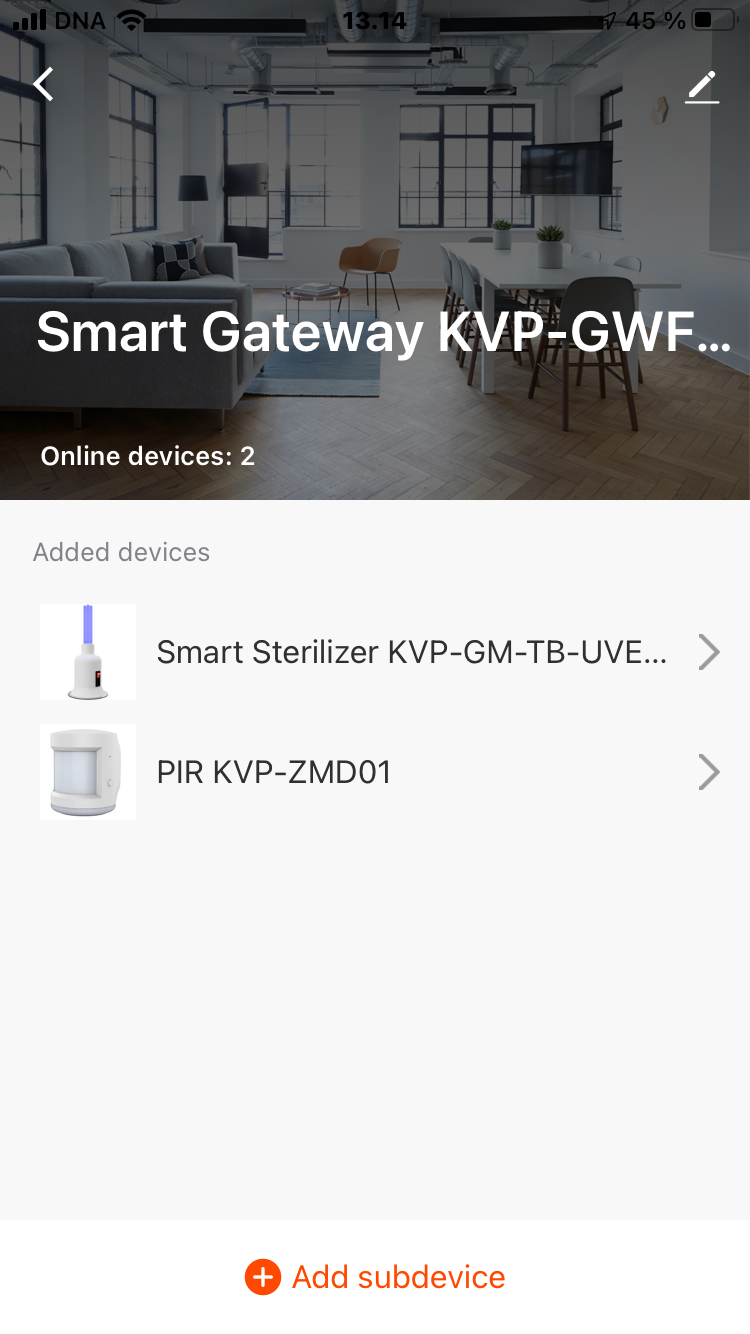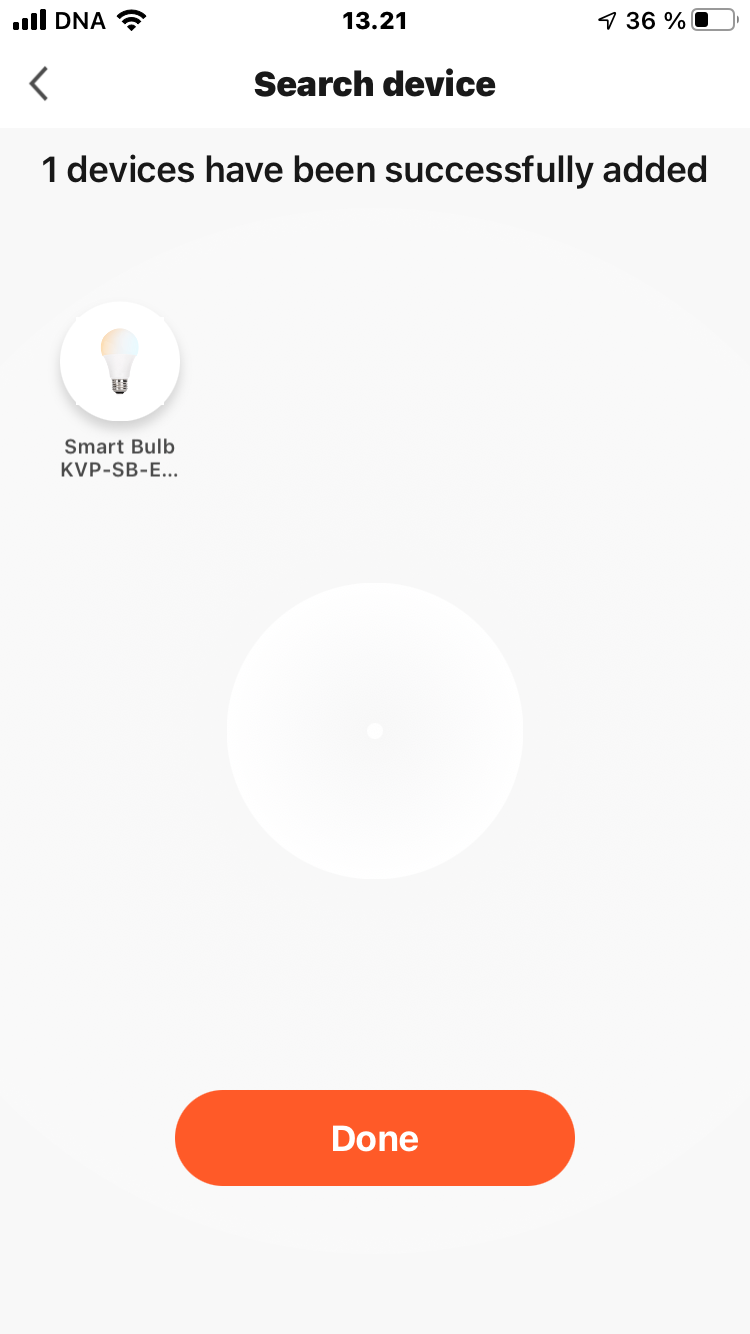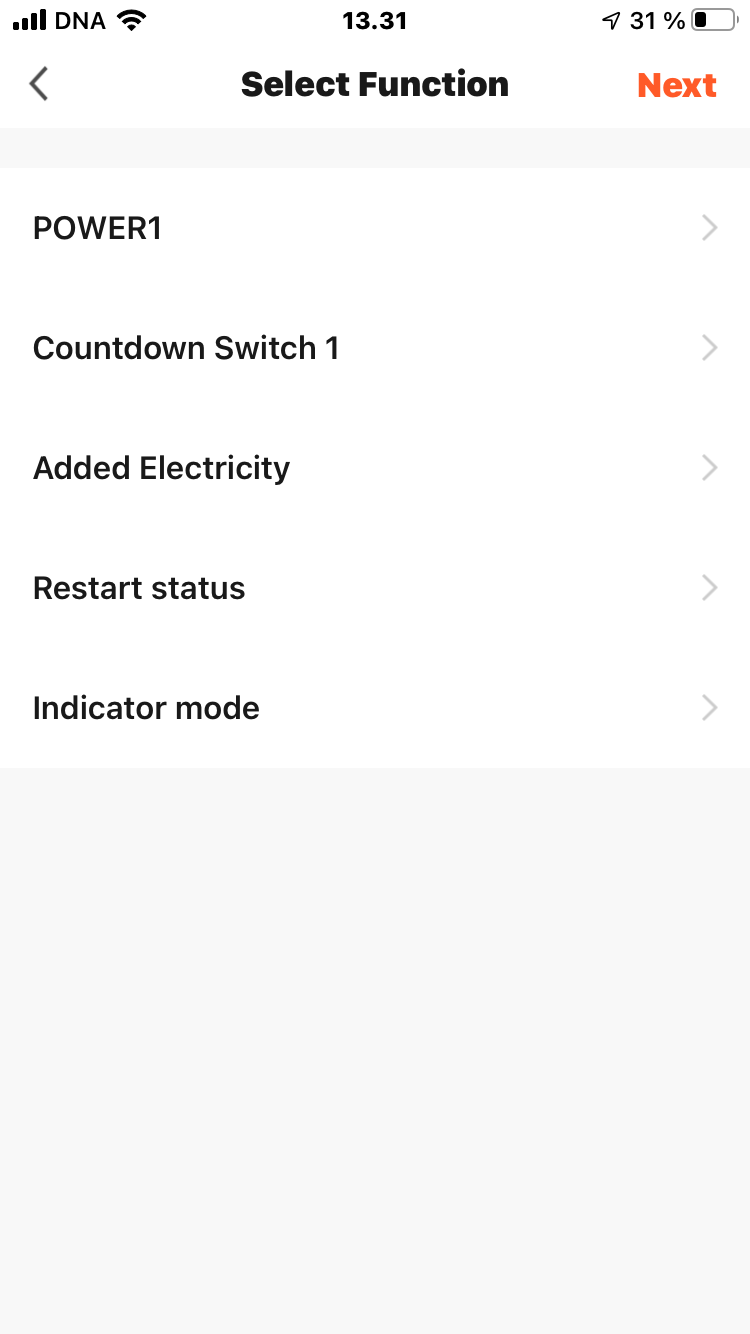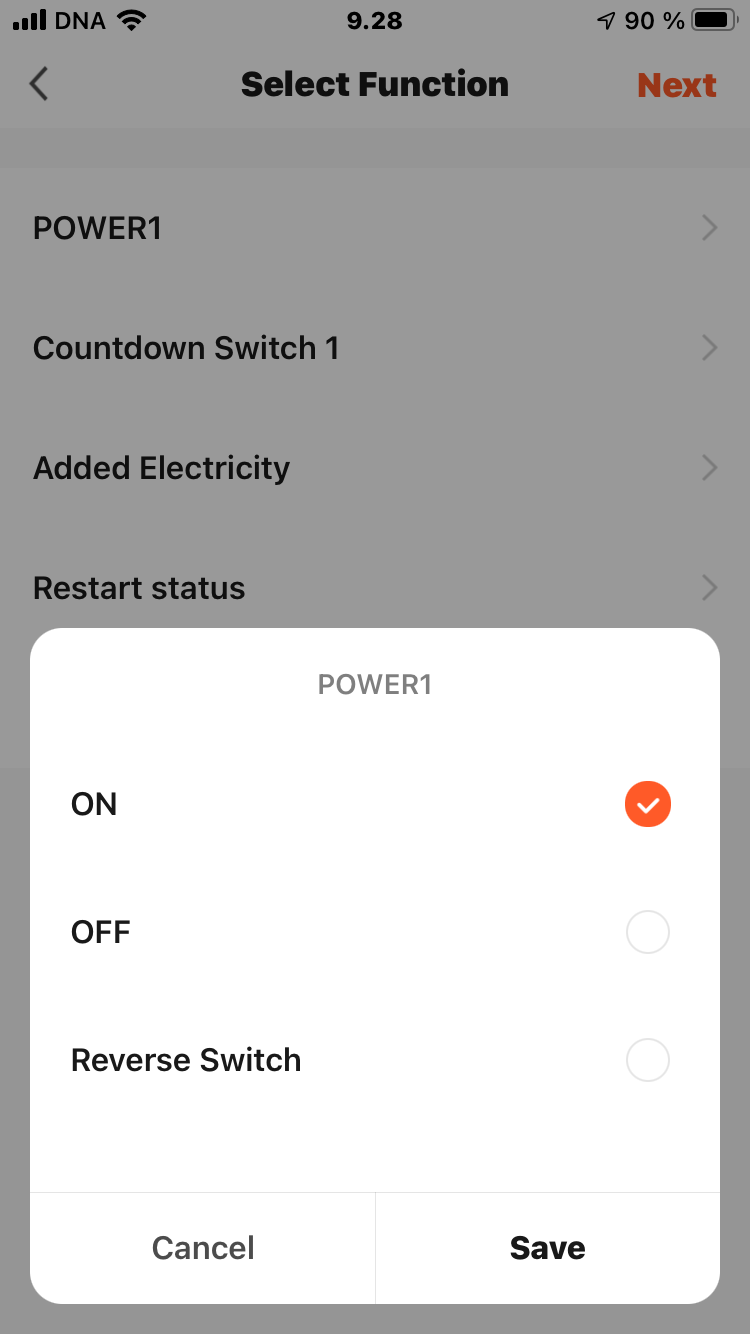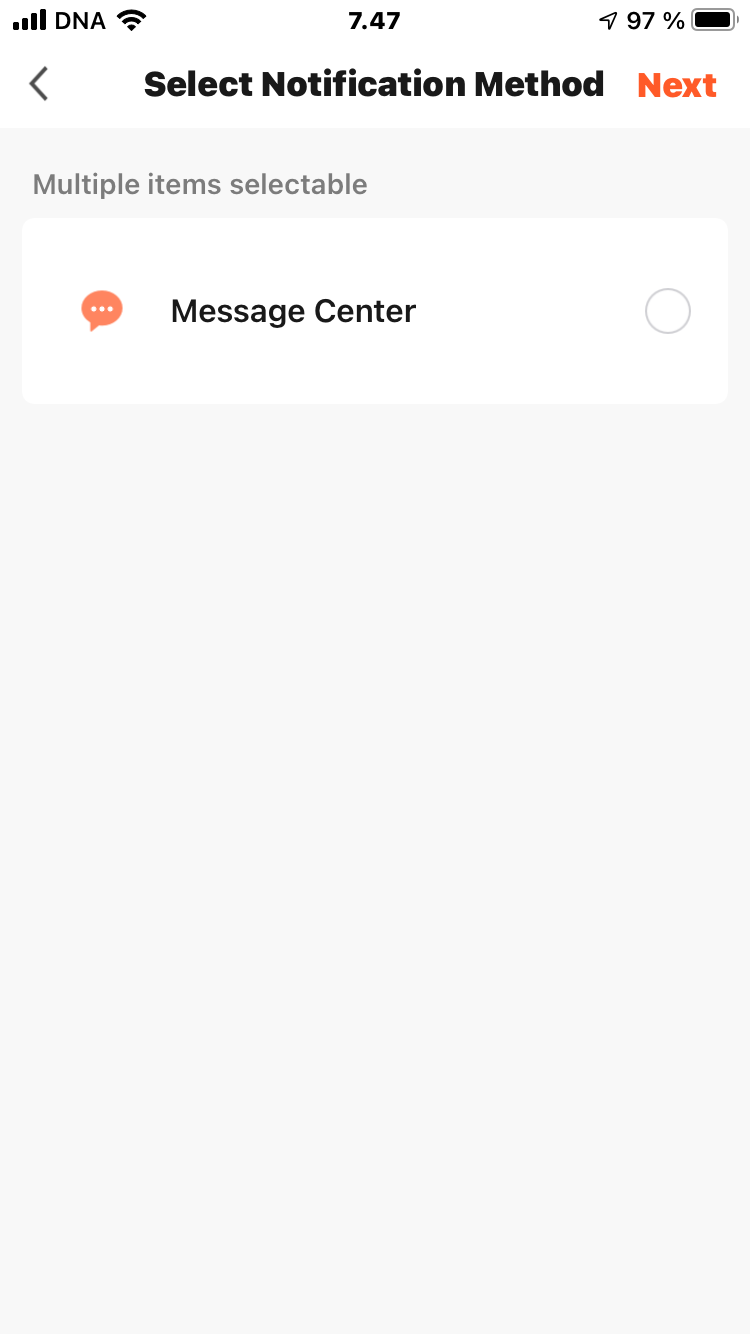HOW TO
How to Install and Configure a Smart ZigBee PIR Motion Sensor and Use It together with a Smart Sterilizer - Step by Step Guide
This guide provides step-by-step instructions for installing and configuring the Smart ZigBee PIR motion sensor KVP-ZMD-01.
Before installing Smart ZigBee PIR motion sensor, you need to install and configure the mobile app, ZigBee Gateway and ZigBee Sterilizer. If you haven't already, read How to Install and Configure Smart ZigBee Gateway and How to Install and Configure Smart ZigBee Sterilizer

01
How to install a ZigBee PIR
Installing a ZigBee PIR sensor is similar to installing any other device.
Press and hold the button on the sensor until the LED flashes rapidly at intervals of approximately two times per second.
02
How to install a Smart Bulb
We will use the Smart Light Bulb as an example to demonstrate how the Smart Sterilizer and conventional lighting work together.
You can skip this step if you only want to configure PIR motion sensor

03
How to set up the Smart Sterilizer for sterilization after each visit

04
How to set up low battery alarm for the PIR
For normal operation of the automation that depends on the IR sensor, it is necessary to control the battery charge on the sensor. In order not to forget to replace the dead battery in time, the easiest way is to set up automatic notification.
Moreover, you can set multiple reminders, for example 20%, 5% and 1%.

05
How to remove Smart devices

LINKS
Usful links
You will find useful links on this topic here:
How to Install and Configure Smart ZigBee Gateway
How to install a mobile application and register an account
How to Install and Configure Smart ZigBee Sterilizer
How to install a ZigBee sterilizer
How to set the sterilization time and duration
How to remove the Smart Sterilizer
How to set up sterilization after each visit