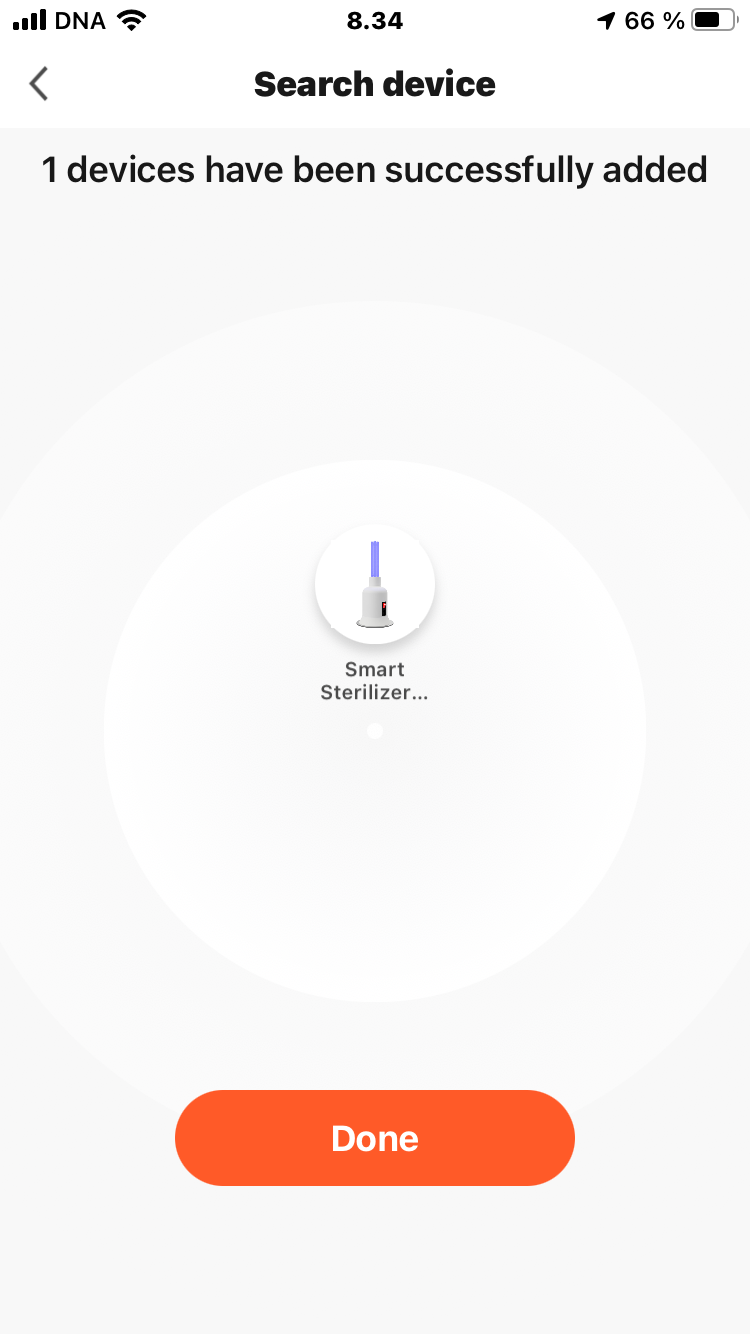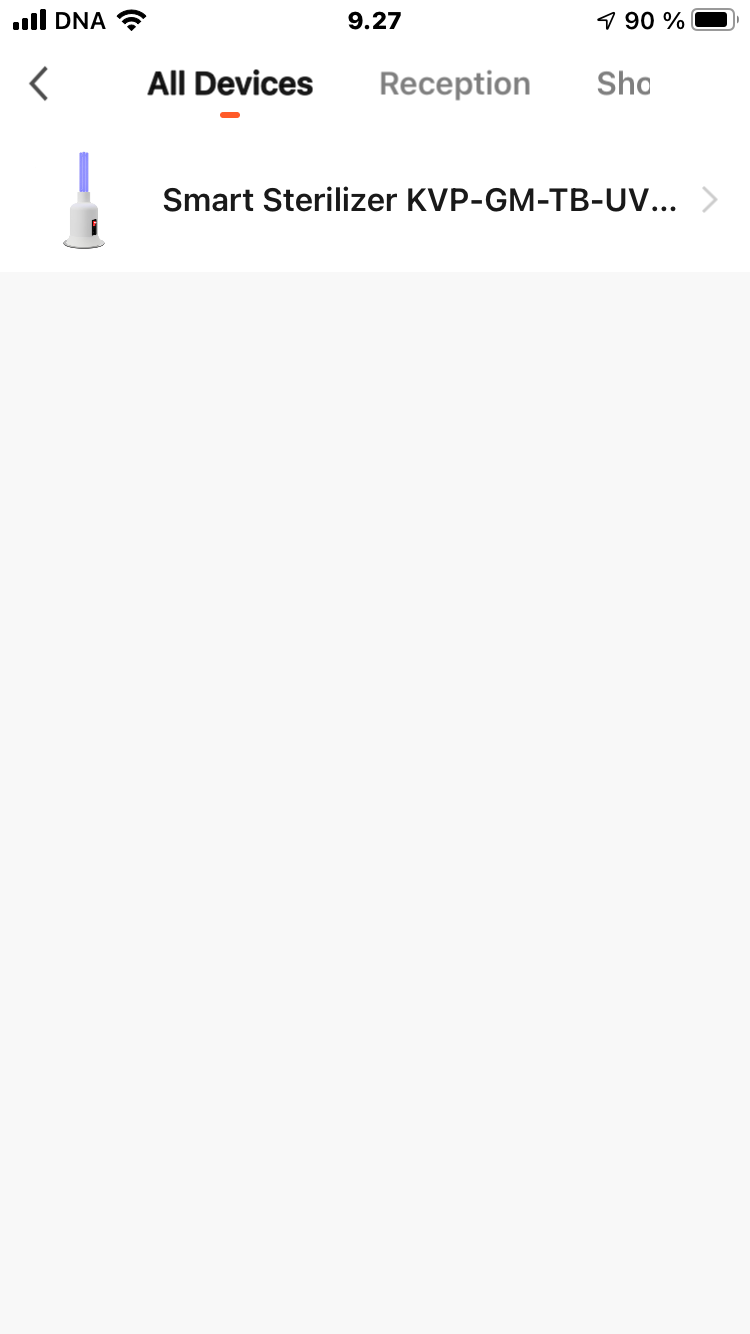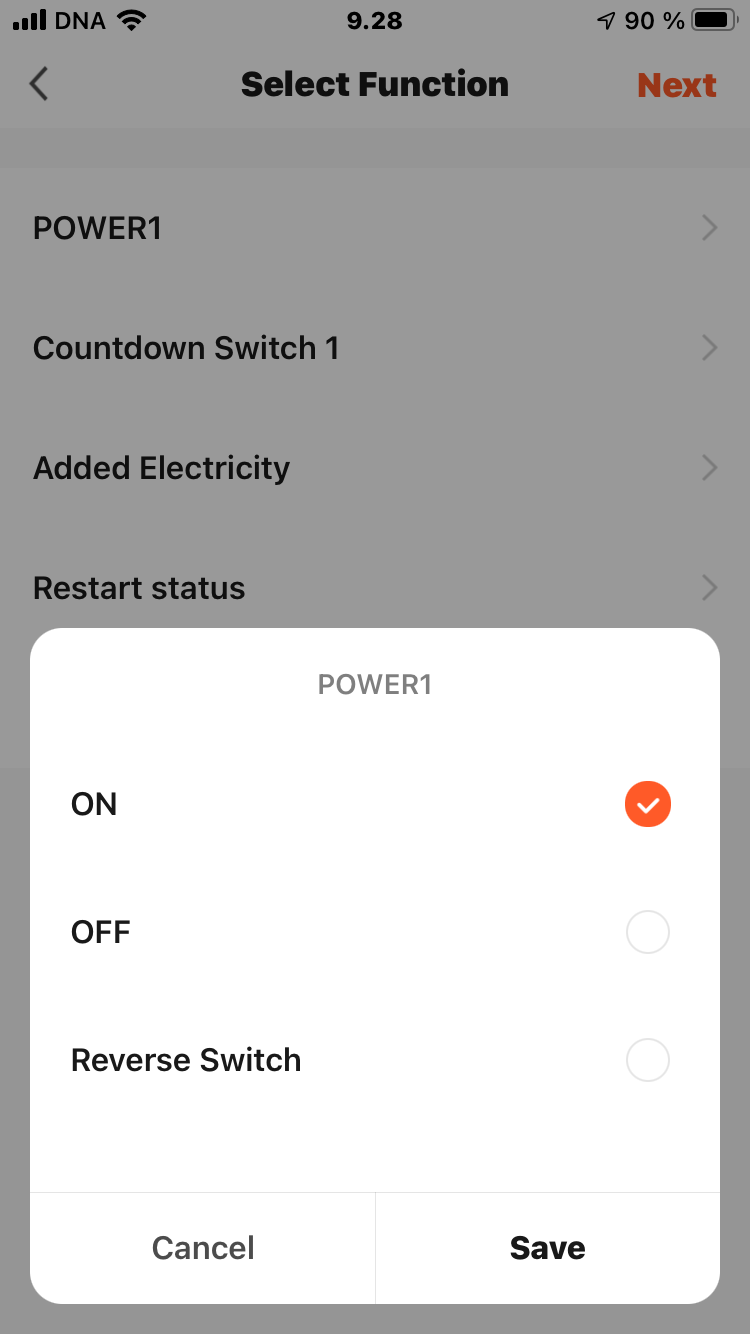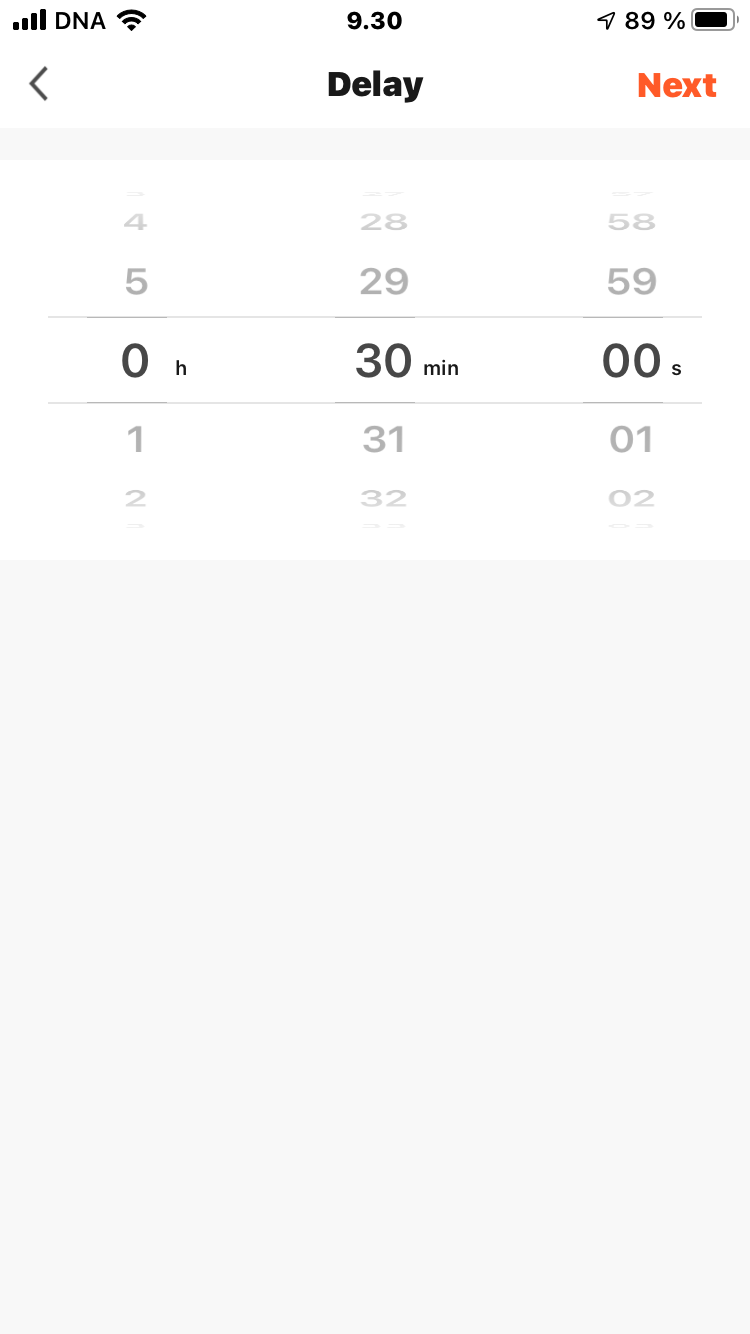HOW TO
Step by Step Guide: How to Install and Configure Smart ZigBee Sterilizer
This guide provides step-by-step instructions for installing and configuring the Smart ZigBee UV Sterilizer KVP-GM-TB-UVE27-20-ZB.
Before installing Smart ZigBee UV Sterilizer, you need to install and configure the mobile app and ZigBee Gateway. If you haven't already, read How to Install and Configure Smart ZigBee Gateway.
There are three steps:
1. How to install a ZigBee sterilizer

01
How to install a ZigBee sterilizer
Installing a ZigBee sterilizer is the same as installing any other device.
Prepare the device by connecting it to the mains.
A few seconds after switching on, the device will start emitting an intermittent beep. If not, you need to restart your device by pressing the rocker switch 5 times.
02
How to set the sterilization time and duration

03
How to remove the Smart Sterilizer

LINKS
Käyttökelpoisia linkkejä
You will find useful links on this topic here:
Kuinka asennat ja määrität ZigBee Gatewayn
Kuinka asennat mobiilisovelluksen ja rekisteröit tilin
Kuinka asennat ZigBee Gatewayn
Kuinka poistat ZigBee Gatewayn
Kuinka asennat ja määrität ZigBee-desinfiointilaitteen
Kuinka asennat ZigBee-desinfiointilaitteen
Desinfiointiajan ja sen keston asettaminen
Desinfiointilaitteen poistaminen
Kuinka asennat ja määrität ZigBee PIR -liiketunnistimen ja käytät sitä desinfiointilaitteen kanssa
Kuinka asennat ZigBee PIR-tunnistimen
Kuinka asetat desinfioinnin tapahtuvaksi jokaisen käynnin jälkeen